How to add Dieselmatic to your Google My Business profile

Keeping control over your Google My Business (GMB) profile is important. We'll never ask you to give up ownership, but we do need to have "Admin" access in order to manage your listing and increase your local search visibility.
If you own your GMB listing and currently have access to you it, scroll down to ADD DIESELMATIC TO GMB.
If you do not have access to your GMB listing, follow these steps outlined on the Google My Business Help page.
Or, if you'd like us to walk through it with you, send an email to info@dieselmatic.com and we'll set a time to walk you through the process. (Note: for Dieselmatic partners only)
Add Dieselmatic to GMB
To add Dieselmatic as a manager to your repair shop's listing:
Step 1. Sign in to Google My Business.
Step 2. If you have multiple locations, open the location you’d like to manage.
Step 3. Select Users from the menu.
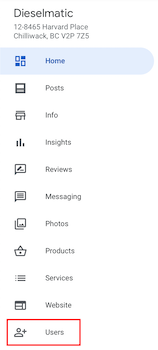
Step 4. In the top right corner, click the Add users button.
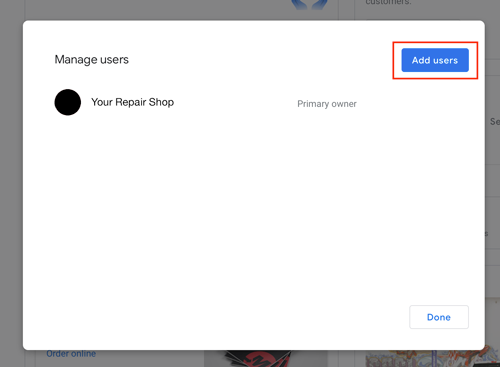
Step 5. Under Enter names or email addresses, add info@dieselmatic.com.
Step 6. Then select Choose a roll > Manager.
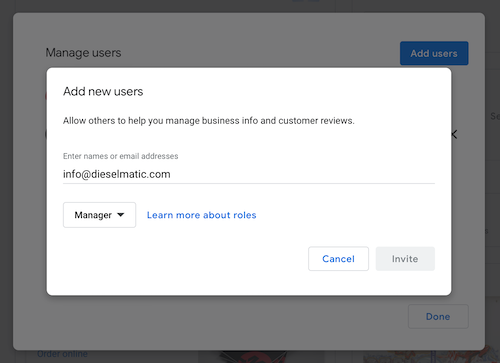
Step 7. Click Invite. And voila, you're done!
Dieselmatic will now have access to your shop's GMB listing.
You can use this guide anytime to review all active owners and managers, as well as people who have been invited to become owners or managers.
When an invitation is accepted, the owners of the listing will be notified via email. All users in the account can view the names and email addresses of the owners and managers of the listing.
If you need assistance with managing your Google My Business listing, don’t hesitate to contact us!


.webp)